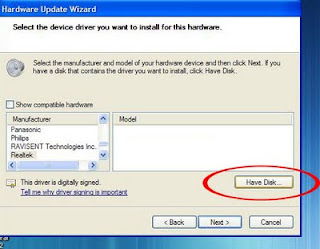This guide made generally for all model, but the drivers made mostly for HP/compaq model. So if you ask me will this work for other model, the answer is YES but you need to get permission from HP so that your action is LEGAL. I do not hold any responsibility if you do it illegally, this post intend to help people who upgrading to Windows 7 64 bit and for tutorial purpose.
INTRODUCTION. (IMPORTANT TO READ)
Normally, in my post i just give a driver, or a simple tutorial to solve the problems. But there are lots of email i received asking how did i understand and know the solution. So i think it is important to describe the way to understand how to solve this problem. I normally didn't want to write a post in details because i know my English not really good so i always keep it short to avoid grammatical error. But i don't want to disappoint those who asked me. So I apologize in advance for my poor English.
There are many type of conextant audio. The way to distingush between them is by the HARDWARE ID(if you dont know what the hardware ID is, don't worry you'll get to it later). By names there are many of it;
-conextant smart audio 221
-Conextant Ac-link Audio
-Conextant High definition Audio
-Conextant AC97 Audio
-Conextant venice Audio
-conexant cx20671 Audio
-conexant cx20561Audio
and there is lot more, i just make the list of the popular names around the net. (i think there are no need for you to know all the list unless you are in this field, just pm me).
So the conclusion is there are many names, but the one differentiate between them is the hardware ID. So lets continue with the Installation for your driver.
1. IDENTIFY YOUR HARDWARE ID.
1. First, to get the right drivers, you need the hardware ID. to get the hardware id you can refer to my tutorial here:
http://laptop-driver.blogspot.com/2009/12/how-to-check-hardware-id.html2. After you get the hardware ID you will get the result like this(the numbers different base on your device):
PCI\VEN_1002&DEV_4370&SUBSYS_3091103C&REV_02
PCI\VEN_1002&DEV_4370&SUBSYS_3091103C
PCI\VEN_1002&DEV_4370&CC_040100
PCI\VEN_1002&DEV_4370&CC_0401
3. Ok, from that list, pay attention to the line that i highlight, that is the important line to determine the hardware ID. Note first line just added the &REV_02 , this addition &REV_02 added because you are using windows 7. So this is the reason why if you install using the windows XP or windows Vista driver directly it will failed, if you install manually from device manager some may success some may not because both xp and vista file doesn't contain &REV_02.
variation may exist such as &REV_03 etc.The last line 3 and 4, the important line here to note is the number 1002 and 4370, this number show that this is audio type and it is conextant.
How to know the number in hardware ID represent what?
well just google it, many website contain information and database for this driver. That is why sometime realtek AC97 driver can be use to install driver for conextant ac link97 because both share the same ID. Some driver may have one or two ID, but some drivers may contain 100's compatible ID.
II . GETTING THE RIGHT AUDIO DRIVER FOR 64 BIT.
Ok, after you get the hardware ID, compare with the ID i gave below. Download and install the driver. Note that to install it you need to extract the driver (make sure winrar installed).
After that open the extracted folder. Right click at the setup file (exe: UIU.exe etc; name varies) and select run as admin and restart after installation finish.
1. Conextant 64 bit driver 1
PCI\VEN_1002&DEV_4370&SUBSYS_3091103C&REV_02
PCI\VEN_1002&DEV_4370&SUBSYS_3091103C
Download 2. Conextant 64 bit driver 2
HDAUDIO\FUNC_01&VEN_14F1&DEV_5045&SUBSYS_103C30D9
Download3.Conextant 64 bit driver 3
HDAUDIO\FUNC_01&VEN_14F1&DEV_5045&SUBSYS_103C30B5
HDAUDIO\FUNC_01&VEN_14F1&DEV_5045&SUBSYS_103C30CD
HDAUDIO\FUNC_01&VEN_14F1&DEV_5045&SUBSYS_103C30B2
Download4. Conextant 64 bit driver 4
HDAUDIO\FUNC_01&VEN_14F1&DEV_5045&SUBSYS_103C30B7
HDAUDIO\FUNC_01&VEN_14F1&DEV_5045&SUBSYS_103C30BB
HDAUDIO\FUNC_01&VEN_14F1&DEV_5045&SUBSYS_103C30CF
DownloadThere are a lot of ID to cover but i list the most popular driver.
So if you didn't find your driver here just get the hardware ID for your audio and post in the comment section below. Ill help to find the appropriate driver.
_________________________________________
HARDWARE ID MATCH BUT INSTALL FAILED!
1. Ok if you try the driver above and failed do this:
-Open device manager (click start and type DEVMGMGT.MSC to open device manager).
-Right click on the audio with yellow and select update driver.
- Select
browse my computer for drivers- Select
let me pick from a list of device drivers from my computer-Select HAVE DISK and BROWSE
-Point to the extracted driver folder
-and select the INF file
-reboot
For those who have try many step in many website may read that SP38885 reported worked. but many not know that there are 2 version of SP38885, and the driver for the old one very hard to found.
Once again if you didn't find your driver here just get the hardware ID for your audio and post in the comment section below. Ill help to find the appropriate driver. To get the hardware ID refer nmy tutorial here:
http://laptop-driver.blogspot.com/2009/12/how-to-check-hardware-id.htmlFor a those who new to the driver stuff, it maybe hard for you to undrstand, but if you need my assistant to get the right drivers (because you don't understand well the method i post) i willing to do so. Just leave your comments.